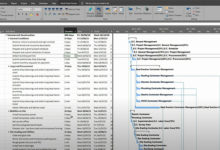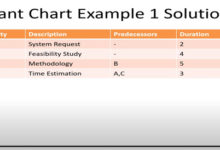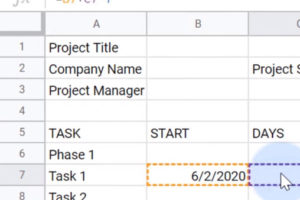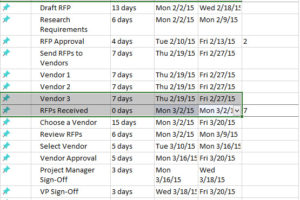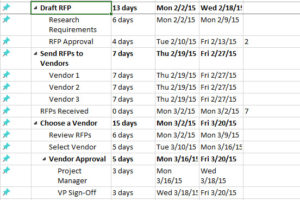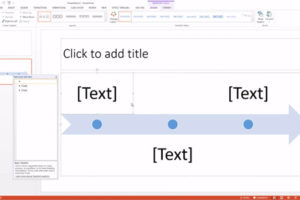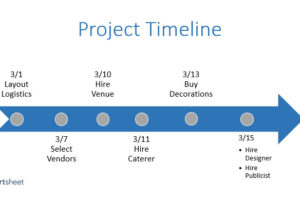Any time that you’re designing an illustration of a process or project, it helps if you can illustrate the steps with graphics.
In this screencast, you’ll learn how to make a flowchart in Keynote. We’ll also cover Keynote Gantt charts. These are two variants of charts that can illustrate even the most complex process or project. You’ll see how you take built Envato Elements templates and add your own details to them to rapidly create your own process diagrams.
A flowchart is designed to show how the steps in a process fit together. For logical thinkers, it’s helpful to take a complicated process and break it down into steps that showcase how the parts of that process fit together. A Keynote flowchart can be as simple as a series of boxes that are linked together with arrows.
Gantt charts are a slight twist on flowcharts because they can show multiple steps of a process co-existing at the same time. While a flowchart illustrates a simple set of interconnected steps, Gantt charts allow for multiple steps running side-by-side, which is true to form for practically any project.
You could spend a ton of time drawing in the shapes and diagrams to build a flow chart or Gantt chart from scratch. Or, you could use a pre-built Apple Keynote theme that includes a flowchart or Gantt chart that you can drop your details into.
 GanttCharts.net
GanttCharts.net