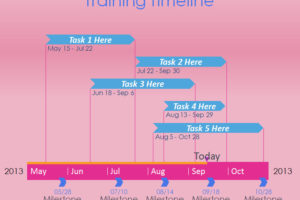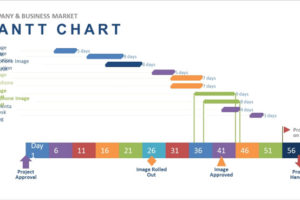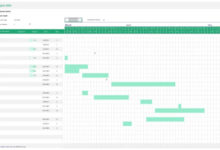We’ve compiled a selection of 6 Gantt chart templates for Excel and PowerPoint that can help you get your project off to a great start.
1. Presentation PowerPoint Gantt Chart (FormXLS.com)
Do you want to present your Gantt chart using PowerPoint in a clean and clear way? This one from FormXLS.com works well for displaying basic projects. All entries are manual including the bar chart, so just remember that before you begin.
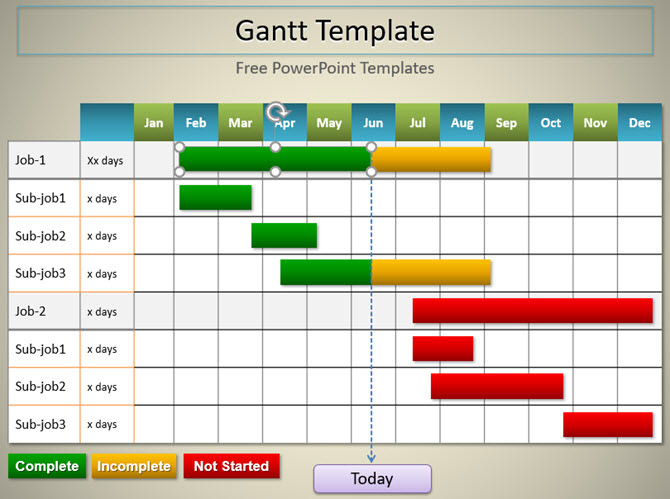
For uncomplicated presentations of your project plan using PowerPoint, this template provides a decent and attractive option.
2. Basic Gantt Chart (FormXLS.com)
For a very basic Gantt chart with manual entries, you can get a quick glance at your timeline with this template from FormXLS.com.
You just enter your tasks and then adjust the timeline bars manually. Each period is separated into quarter and then month. This provides a fast way to see completions per task.
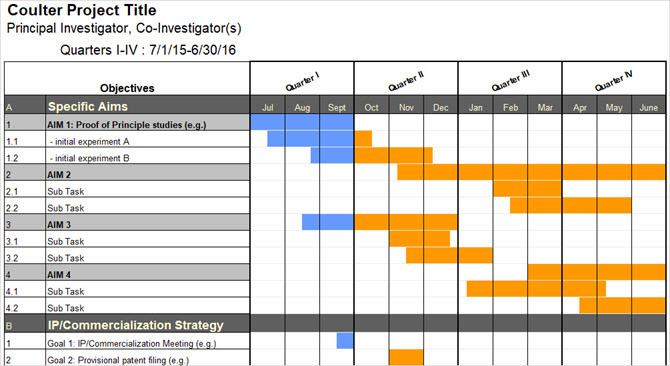
More detailed Gantt chart templates provide dates and durations. However, if you just want a simple view of when items will are planned and when they are complete, this is a good Excel template to try.
3. Hourly Gantt Chart (Office Timeline)
Do you need to bring your project down to an hourly management plan? Also for PowerPoint, this template from Office Timeline lets you do just that. A complete day displays on the timeline and you can adjust the tasks and accompanying times down to the minute for each.

While this might be too much micro-management for some, it is a necessity for others. It depends on your project and preference. So, if an hourly Gantt chart suits your needs and PowerPoint fits your skills, this is an excellent template.
4. Baseline and Budget Gantt Chart (GanttExcel.com)
When the project you are managing requires you to also include baseline and budget costs, GanttExcel.com’s template is for you. Fill in your tasks and subtasks, add your durations, and see the template update your timeline and dates automatically.

This template uses macros to enable your entries. Just keep in mind that you must enable those after downloading the template. Then, double-click on cells to enter a complete amount of data including the costs per task, resources, and budget numbers.
5. Timeline PowerPoint Gantt Chart (Office Timeline)
Office Timeline offers another nice template for PowerPoint. Different than the one from Template.net, this one does not call out tasks and subtasks. It allows you to concentrate on and highlight duration with a timeline from start to finish. Although, you can still pop in the task names with a color-coded bar as well.
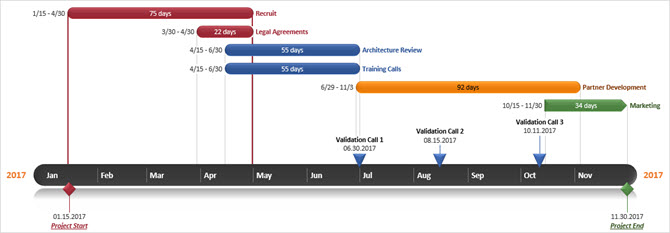
If you want to stick with a PowerPoint Gantt chart template, but begin with a cleaner, uncluttered appearance, this is likely the template you want.
6. Subtask PowerPoint Gantt Chart (Template.net)
If you want to use PowerPoint for your Gantt chart, the selection can be limited. But, this template from Template.net gives you a great option. You can include timeline sections, subtasks, dates, and milestones by week.
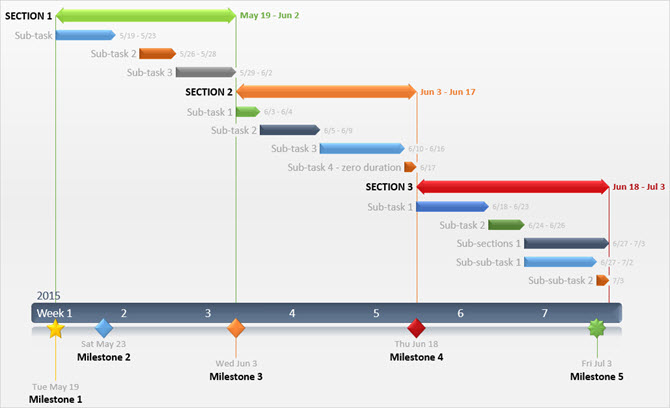
The appearance of the template makes it super easy to read while at the same time being useful. Also, take a peek at the second slide that gives you details on the Office Timeline PowerPoint add-in for automatic chart updates.
 GanttCharts.net
GanttCharts.net