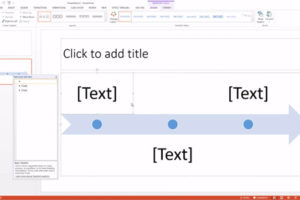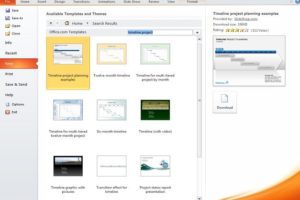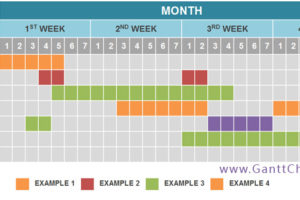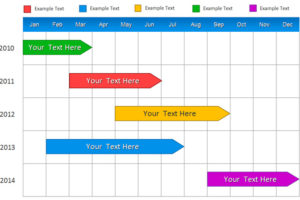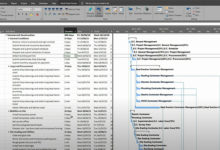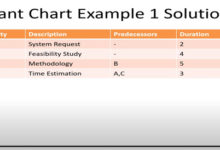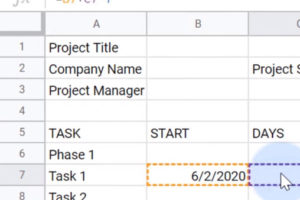Now that you have created the framework for your timeline, you can change the colors, adjust font size, and even add your company logo.
1. Double-click the title field to add a title to your timeline. In the Font group, you can adjust the font size or color, and in the Paragraph group, you can change the alignment of the text.
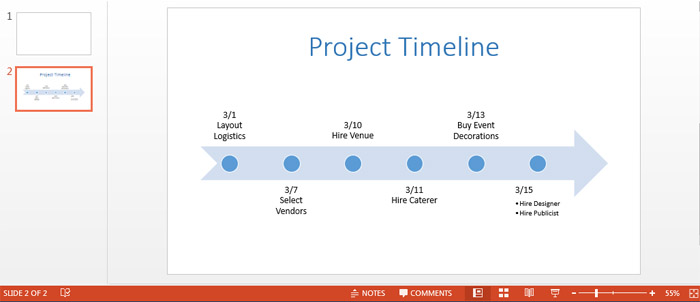
2. To change the background color of the arrow (or the timeline graphic you chose), click the image and in the Drawing group, click Shape Fill. Choose the color you’d like from the color palette.
3. To change the color of the circles in the arrow, click on a circle, hold down Shift and click the remaining circles. Then, in the Drawing group, select Shape Fill to pick a new color.
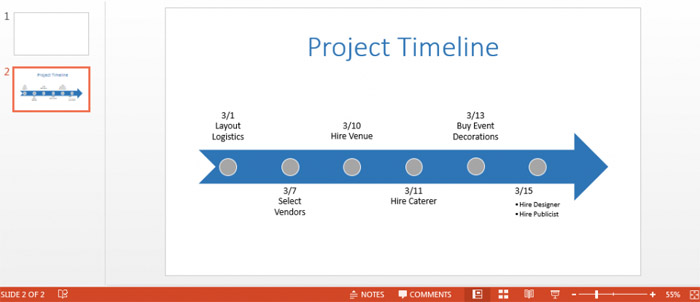
4. To change the font and font size of the tasks on the timeline, click the text on the slide and in the Font group, adjust the font size, font type, and color.
5. To add your own logo, click the Insert tab and select Pictures. Select your logo and insert it into the slide.
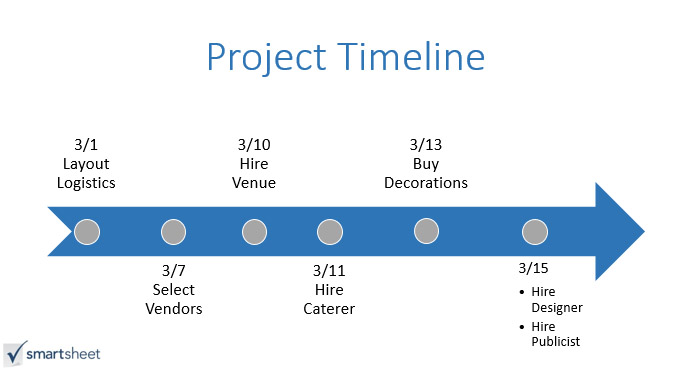
 GanttCharts.net
GanttCharts.net